What is a WordPress child theme?
A WordPress child theme is a great playground for testing
A child theme is an area on your website where you can modify your current theme; it’s like a playground for testing. You can, of course, make changes to your WordPress theme directly; however, modifying your WordPress child theme is more optimal. For example, suppose you apply new changes to your CSS (Cascading Style Sheets) or PHP (PHP Hypertext Preprocessor) files on your current theme. In that case, the changes will be overwritten when it’s time to update your themes, which means that all the changes you’ve made to your current theme will all be lost when it’s time for you to update your themes.
Brief Summary
A child theme is a basically a copy of the parent theme used on a WordPress website. It allows you to customize your parent theme without having to worry about losing your customizations to updates.
You want to, of course, save all your changes even if you must update your theme, and this is where a child theme comes into play. A WordPress child theme will ensure that all your changes are intact, and you can even add functions to your themes with a child theme.
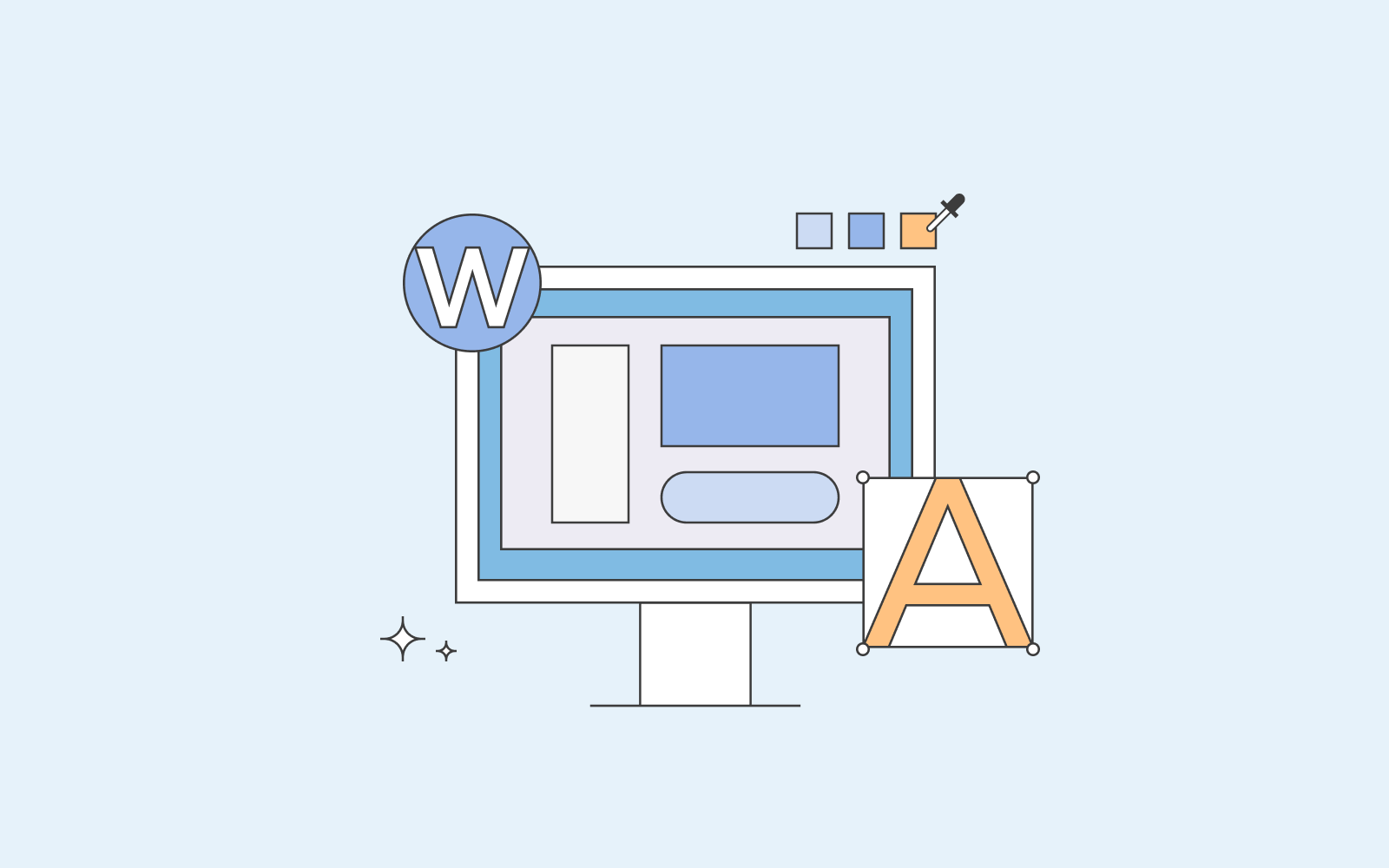
Working with child themes
On this page
If you never make changes to your PHP and CSS files, you most likely will not need a child theme. However, if you make changes to more than just your customizer, you need a child theme. For example, if you want to add your own functions, PHP code, or write a complicated CSS code, you should have a WordPress child theme.
If you’ve activated your parent theme in WordPress and then go to your editor, you’ll see that you can make a lot of changes to your theme. In addition, you’ll have endless options and settings you can change and customizations you can choose.
However, if you’ve activated a child theme and go to your editor, you’ll see that you can only make changes to your PHP and CSS files. You have to select which files you want to add to your child theme to see more than just the PHP and CSS files.
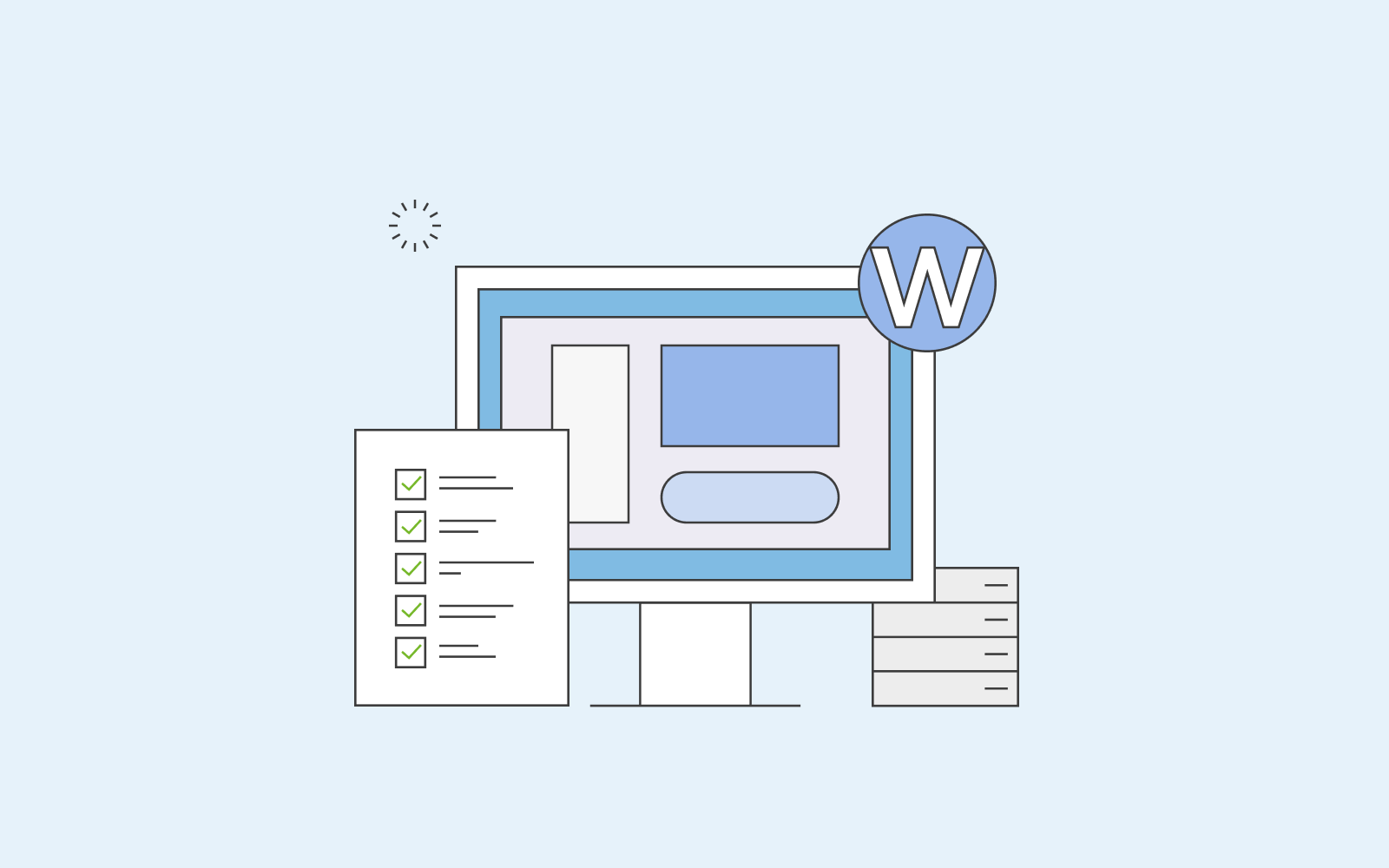
Create WordPress child theme
- Go to your WordPress dashboard and select add new plugin. One of the best child theme plugins is the Child Theme Configurator plugin.
- Once you’ve activated the plugin, you’ll find it in your tools on your dashboard.
- Select Child Theme in your tools, and then select a parent theme of your choosing.
- Once you click on Analyse, you’ll get a message if the theme can be used as a Child theme.
- You can change the name of the theme, change the various settings, add theme tags etc., and once you’re happy with it, you can click on Create New Child Theme.
To ensure that you’ve created the WordPress child theme successfully, go to Appearances and click on Themes. You should see the child theme there. You also need to activate the child theme, which will also deactivate your parent theme in the process.
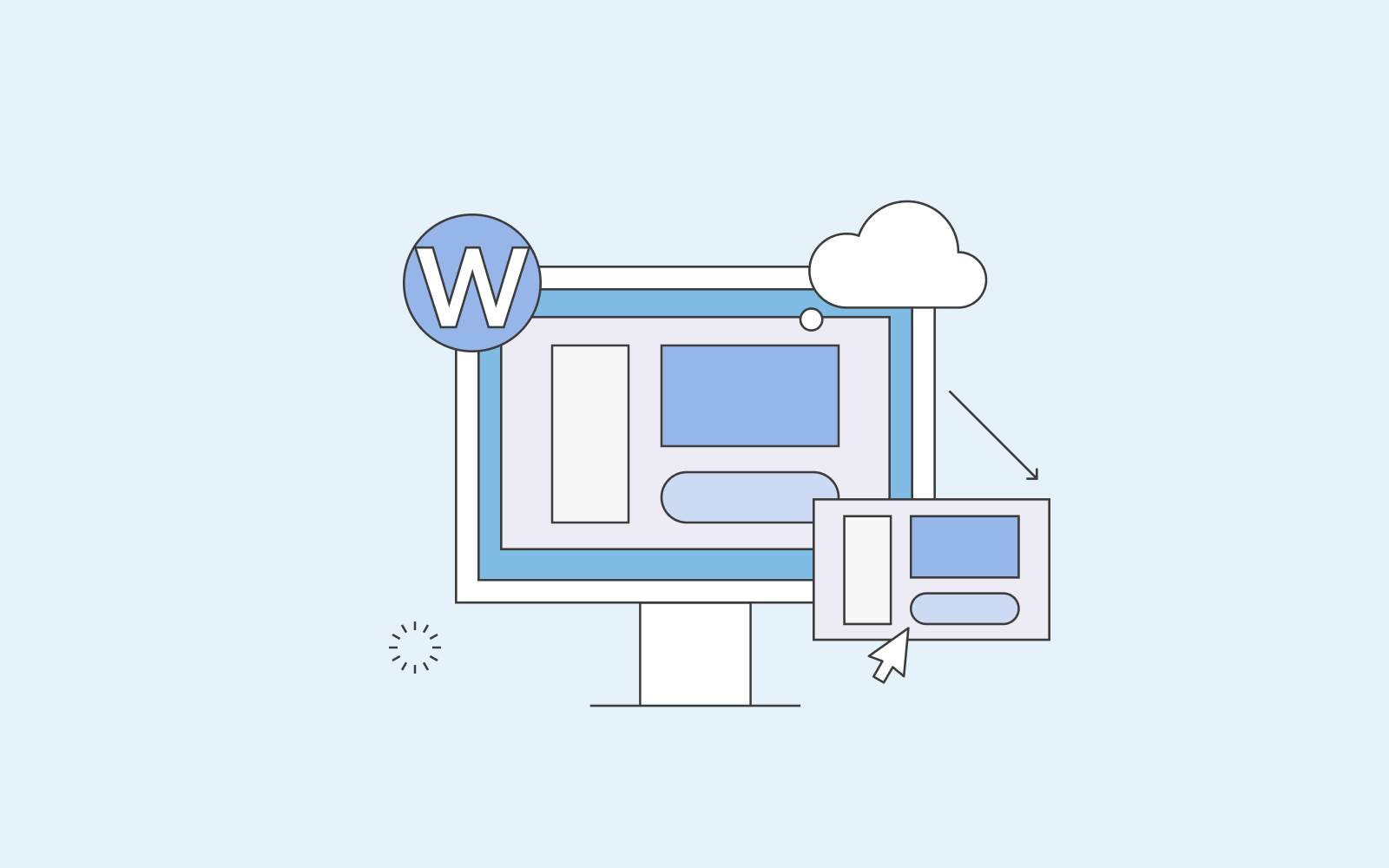
- Once you’re ready to start playing around and make changes, go to Child Themes again under Tools.
- Proceed to Files, and there you can see all your files. You can select the files that you want to copy to your child theme.
- And once you go back to your editor, you’ll see all the files you’ve selected.
If you go back to your parent theme and select one of the files you’ve copied to your child theme and decide to delete it, you’ll notice that nothing major will happen to your website. That’s because all the files you’ve selected are copied and stored in your child theme.
WordPress child theme is a great feature to have and use if you modify and apply changes to your PHP and CSS files. Also, it’s the best way to ensure that nothing gets lost that can hurt your website.
