Setting up your online shop
If you’re looking to build an ecommerce website, check out this step-by-step guide on creating an online store.
Owning an online shop is a terrific way to expand your brand and attract more sales. There are many other advantages to having an online store, including low operating costs and 24/7 availability. But the best part is that it’s easy to set up! Whether you’re a seasoned e-commerce professional or completely new to ecommerce, our guide will walk you through how to create an online store from scratch.

Create your online shop
Start your e-commerce business quickly and easily. And sell your products or services online.
Get started- Easy product and sales management
- Secure payment methods
- Online in a few steps
- Free SSL certificate
- Mobile friendly
- 24/7 support
How to create an online store in 7 steps
Creating an online store may seem daunting, but it just takes a few steps and you’ll be on your way to creating your ideal site in minutes.
We’ll follow these basic steps:
- Check off basic needs
- Customise and create your site
- Set up payment options
- Set up shipping
- Enable optional functionalities
- Set up integrations
- Publish your website
1. Check off basic needs
Before you can start the fun part of building your shop, you will need to set up a few basic parts. Don’t worry; this doesn’t take long.
The basics you need to cross off your to-do list are:
- Find a web hosting service
- Buy a domain
- Select a website and online shop builder
With one.com, you can cross off all these requirements quickly and easily. And just so you fully understand what is required, we’ll briefly walk you through what each of these parts mean.
Hosting provider
Selecting the right hosting provider is a crucial step in setting up an online shop. Your choice of hosting can affect the performance, security, and accessibility of your ecommerce site.
Your hosting provider serves as the digital foundation of your online shop, and it will handle storing and serving the files, data, and content that make up your website.
You should consider aspects like security, reliability, and the availability of support before selecting a hosting provider. It’s important to research and compare hosting providers to find the one that best aligns with your shop’s specific needs and budget.
Domain name
A domain name is the part of a URL that follows ‘www’. You need it as it’s how people can find and access your shop.
Each domain name must be unique, but don’t worry about coming up with the perfect domain yourself. You can use a domain checker tool like one.com’s, which gives you multiple alternative options to choose from. Once you find one that’s available and suits your tastes, you can register it.
Select an online shop builder and a plan
You’ll also need to select a tool with which to build your online shop. When selecting a website and online shop builder, you should consider a builder that aligns with your long-term goals, offers solid e-commerce features, and provides user-friendly tools to simplify the setup process.
You will also need a plan for hosting your shop. one.com has several plans from which you can choose. Which plan is best for you will depend on your specific needs, but you’re certain to find a plan tailored to your online shop’s necessities.
When you add a plan to your cart, you’ll be able to select a domain name in the order flow. And regardless of the plan you select, you can include our Online Shop builder as an add-on.

Create your online shop
Start your e-commerce business quickly and easily. And sell your products or services online.
Get started- Easy product and sales management
- Secure payment methods
- Online in a few steps
- Free SSL certificate
- Mobile friendly
- 24/7 support
How much does it cost to set up a webshop?
The exact price tag will vary depending on factors such as the amount and type of products you will add to the shop. Using a premade template and featuring a few products helps keep your costs low. Generally, larger businesses will pay more for their services than small ecommerce sites.
Can I build an online shop for free?
Building an online shop for free might sound appealing, but it’s important to understand the trade-offs involved. While it’s technically possible to create a basic online shop at no cost, it often comes with limitations that can impact your shop’s functionality and, therefore, its success.
With free website builders:
- You get limited features, such as restricted design options. Without the freedom to design your site to your preferences, it can be challenging to create a unique and professional storefront.
- Free site design tools may force you to display their branding on your site as removing this is often a paid feature.
- Free plans may impose restrictions on the number of products you can list, transaction fees, or limitations on customer support.
In contrast, paid e-commerce solutions, like Shop Builder, offer comprehensive tools, flexibility, and the ability to create a fully functional and professional online shop. While there is a cost associated with these platforms, the investment provides features that are crucial for a successful online business, such as:
- Improved design options
- More or even unlimited product listings
- Premium customer support
Therefore, while starting with a free option is possible, it’s essential to weigh the value of investing in a paid platform to unlock the full potential of your online shop and provide a better shopping experience for your customers.
Now that you’ve covered the basic needs of a website, you can get started on the most important part of the process – creating your ecommerce site!
2. Customise and create your site
In this section, we’ll get you started on the actual work of building your online shop. The first step – adding products.
We’ll be using our one.com Website Builder to show you the process. In our flow, you can get started with adding products first before you need to create the website.
Add products
Imagine your “Products” section in Shop Builder as the canvas where you’ll craft your online catalogue, bringing your offerings to life for your customers. Each product you add is not just an item; it’s an opportunity to tell a compelling story, showcase high-quality images, and provide essential information that will resonate with your audience. This can be a creative and fun part of setting up your ecommerce business, so get excited and get started!
Products
This is where it all starts. Click on ‘product list’, then hit ‘add product’.
Click ‘add product’ and you will find three options – gift cards, physical products, or digital products.
As an example, let’s create a physical product.
You will need to add a ‘title’, which is just a name for the product. Once you’ve decided on a name, add a price to the product and select whether it will be on sale. You can add the product to a category – you will need to add at least one product to a category before you find categories here, so there is no need to worry about that for the first product. Categories will help you keep your products organised.
You can add a promotion label showing whether it’s a special deal or a limited-time offer. For example, you can have it say “only a few left” in the top corner of the image so customers immediately see that there’s a limited amount left in stock.
You will then want to add a product description. Make this detailed – customers will use it to decide whether they need your product! Add all the material and size specs, along with a description that addresses your customers’ pain points. Check out our article on writing good product descriptions for more details and tips.
Now, you should upload an image. Again, ensure it’s good quality and entices your visitors to purchase.
Select the visibility of the item before continuing to the weight and inventory details.
Here, you can add how much of this product you have in your inventory and weight, if needed, for your shipping options (which we will cover below). Small guiding icons will help you if you need to remember this information as you work.
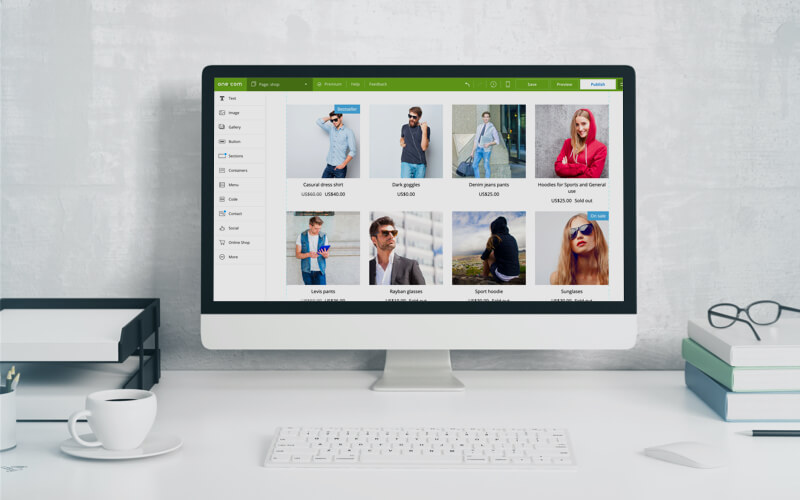
All your products should have an SKU, or a ‘Stock Keeping Unit’.
SKUs are unique codes assigned to individual products within an inventory management system. They serve as shorthand identifiers and help businesses to efficiently track and manage their products.
Adding an SKU makes it much easier to find your products directly rather than searching for product names or descriptions that could get muddy once you’ve added many products.
If your product has different options, for example, different sizes or an assortment of colours, you can enable these additional options by checking ‘This product has different options’. First, add the type of variant (‘colour’, ‘size’, etc.) and then add the variant (‘orange’, ‘XL’, ‘strawberry’, etc.). Save the variant and add any inventory information needed.
Further down the page, you find ‘Visibility and additional information’. Here, you can add related products and keywords that will help you link together similar products. For example, you can tag your item as ‘sunglasses’, ‘pink’, ‘hoodie’, ‘black’, etc., anything you can imagine your visitors searching for when looking for this specific item.
Finally, we come to the SEO section. Here is where you manage how your product will appear in search results. You can start by adding a URL handle. Much like the URL for your store needs to be something relevant to your business that will help visitors understand what you offer, you will want to add a product URL that provides a clear description of the product and its purpose.
For example, if you are selling coffee mugs, you can add a product URL that describes the specific mug. Something like ‘mug-white-pattern-ceramic’, ‘square-mug-13oz’, or ‘coffeemug-glossy-teal’ can help your visitors return to the product with ease.
In this SEO section, you also can write a meta description. This is the description of the item that will come up should a person find your product in their search results, so you want it to encourage them to visit your site. Make it interesting, tell a story, and use your keywords to drive traffic to your page.
At this point, you can save your product – another big milestone in setting up your online store!
Categories
Now that you have added a product, you can create your first category.
Note that categories help keep your product selection organised, but depending on the type and quantity of products you sell, it is not necessary to create categories.
If you do create categories, the process is similar to adding a product. You add a category name, select its visibility, and add SEO information.
As always, keep in mind what will drive visitors to convert. Add interesting product descriptions, clear URL handles, and make sure your keywords are present.
Add a product to the category and hit ‘save’. You have now created your first category! As you add products, you will probably need to add different categories to keep everything organised.
Once you have created a category with at least one product, you will also be able to select it directly when creating a new product.
3. Set up payment options
Customers like having a range of payment options. Those who find their preferred payment option are more likely to carry out the transaction and convert, with statistics showing that up to 9% of visitors will abandon their cart if they don’t find their preferred payment option.
To provide a seamless transaction process, ensure you enable various payment methods within the “Settings” tab of your Shop Builder online store. Here are some of the core payment options you can integrate.
If your online shop serves a local market, exploring available region-specific payment options through Stripe is worthwhile. When added, local payment methods can cater to your target audience’s preferences and habits, enhancing their shopping experience.
Stripe
When it comes to easing secure and flexible online transactions, Stripe stands out as a trusted payment gateway that is popular worldwide. Stripe allows your customers to make purchases using major credit cards, including Visa, MasterCard, American Express, and more.
PayPal
One of the world’s most recognised and trusted online payment systems, PayPal enables customers to make secure transactions using their PayPal accounts or linked credit/debit cards.
Manual payments
You can offer manual payment options for customers who prefer more traditional payment methods, such as bank transfers. This is particularly useful for businesses dealing with international customers or those who may not have access to online payment methods.
4. Set up shipping
When running a successful online store, putting the proper tax and shipping options in place is very important, as these factors can significantly impact customer satisfaction and the efficiency of your operation.
In this section, we will explore how taxes and shipping can be managed using the Shop Builder platform, ensuring that you are well-prepared to meet your customers’ demands and your business’s regulatory requirements.
Delivery and pickup options
Your customers’ needs are diverse, and providing flexible delivery and pickup options is key to meeting the variety of customer expectations. Whether your customers prefer doorstep delivery or a convenient local pickup, we’ll guide you through the setup process to ensure your offerings align with your business model and customer preferences.
Click on Settings, then go to ‘VAT & Shipping’. Here, you will find two options for shipping at the top. You can import your shipping preferences directly through our integration with Shipmondo, an all-in-one logistics tool that helps you manage many shipping partners from one platform. If you have a Shipmondo account, you can connect via API and quickly import all your preferences in just a few clicks.
If you don’t have a Shipmondo account or prefer to add your options manually, scroll down to the next button, ‘Own shipping option’. Here, you can select either flat rate or weight-based shipping options. With a flat rate, you will charge the same for shipping without consideration for the weight of a package. If, alternatively, you pick weight-based, you can set different weight ranges and define the fee for each range.
Regardless of what you select for weight, you can add a name for the shipping option displayed to your customers during checkout. You can also choose which countries the option applies to. Be mindful that the option will only be available to those countries you specifically select.
For some countries, you can narrow it down further to counties or regions.
Here, you can enable free shipping for orders over a certain value or add an additional fee for additional items in an order.
You can also enable a local pickup option for customers living near your shop. If you have lots of inventory, you can mark products as “ready for pickup” immediately upon payment. Otherwise, you can leave out this option and instead manually indicate a product is ready later.
5. Enable optional functions
These are other functions you may or may not need to set up depending on your business set-up. You can find these functions under the ‘Settings’ tab.
VAT calculation
Below the shipping options, you will see the VAT options. Here, you can enable VAT calculation directly on your orders and see the formula provided for customers within the EU. For customers outside of the EU or customers who have provided a VAT number, the orders will automatically be calculated as tax-free or tax-exempt.
You can also enable VAT on shipping, or to apply custom VAT rates. You can manually adjust the automatic calculation for specific locales, shipping options, or product categories with the latter.
Below all this, you can find our expanded Helpdesk article about tax and VAT, should you need more detailed assistance.
General and checkout options
Under settings, in the ‘General’ area, you can enable a few different settings for your shop. First, you can enable low stock warnings for your products, or tell the builder not to track low stock for you.
If you have an existing business and would prefer to have your order numbers to start from something other than zero, just scroll to the ‘Order number’ area on ‘Settings’. Here you can set your orders to start from whichever number you prefer.
Here is also where you can manage checkout settings for your store. You can make it mandatory for customers to include their phone numbers at checkout, which is sometimes required by shipping companies for delivery.
You can ask for additional information from customers upon checkout by enabling a space for customer notes. This will be an option for customers and not mandatory.
Finally, you can enable a minimum purchase amount. This means customers will have to buy whatever amount you set before they can complete the checkout process on your shop.
Policies and T&Cs
In the settings, you can find a section titled ‘Policies’. Here, you can insert specific sales terms and conditions that your customers need to approve before buying. The builder can generate generic terms and conditions for you, which you can either keep as they are or adjust to suit your specific needs.
You can also add a privacy policy, which is generally worth adding to ensure your customers know you take their privacy and security into consideration.
You can also insert a refund policy to clarify to your customers under which conditions your company will or will not accept refunds and exchanges.
While you can always edit these, it is worth ensuring all your policies and terms and conditions are clear and well-defined before launching your online store. That way, you can prevent misunderstandings and customer dissatisfaction from the beginning.
Related products
The ‘Related Products’ feature is a valuable tool for maximising engagement and sales on your online shop’s product pages. By enabling this option, you can strategically display other products that are similar or well-matched to the one your visitor is currently viewing. This is an excellent feature to enable as it helps with upselling and can improve your user experience by guiding customers to other products they will enjoy.
Invoice options
The last option under Settings is ‘Invoice’. Here, you can adjust the information provided in customer invoices to your specifications. You will see an example invoice so you can more easily decide what customer information, invoice details, payment details, and legal terms you want to display on your invoices.
6. Set up integrations
Integrations play a vital role in expanding the capabilities of your online shop and streamlining various aspects of your business. Shop Builder offers a range of integrations that you can add to your ecommerce arsenal. Here are some key integrations that can boost your shop’s performance.
Google Ads
Integrating Google Ads with your online shop allows you to promote your products effectively through Google’s powerful advertising platform. You can create targeted ad campaigns to reach a broader audience and drive traffic to your shop, increasing your potential for conversions and sales.
QuickBooks and other accounting software
Streamline your financial management with integrations to accounting software like QuickBooks. These integrations enable you to automate bookkeeping, track expenses, and manage financial data seamlessly, providing a clear picture of your shop’s financial health.
Google Analytics
Integrating Google Analytics helps you harness the power of data. This tool offers valuable insights into your website’s performance, user behaviour, and traffic sources. By understanding your customers better, you can make data-driven decisions to optimise your shop and improve conversion rates.
Shipmondo
Shipmondo helps you simplify your shipping and order fulfilment process. It offers an all-in-one solution for managing your shipping needs, from selecting suitable carriers to generating shipping labels and tracking orders. It enhances the efficiency of your order fulfilment and shipping operations.
Each of these integrations adds a valuable layer of functionality to your online shop, enabling you to better manage, analyse, and promote your products and services. Depending on your specific needs, you can select the integrations that align with your business goals and aims, ultimately enhancing your shop’s performance and user experience.
7. Finalise and publish your site
The moment has now arrived to make your online shop public! This major step marks the transition from a work-in-progress to a live, operational business. It’s a moment to share your shop with the world and welcome potential customers into your digital storefront.
Before you can launch your online shop, you’ll need to create a basic website to hold your items, then preview and test to make sure everything is perfect before publication. Let’s look at what these steps look like.
Build a website for your products
Now that you’ve done the strictly online shop-related work, it’s time to prepare for launch by creating a website. You can do this by clicking on ‘Storefront’ in your side panel.
If you’ve already created a website with us previously, all you need to do is add the Online Shop component to one of the pages you have created. Click where to insert, and you’re good to go!
If this is your first time building a website, you’ll see that you have a few options for website building tools.
If you need to launch your shop as quickly as possible, you can use our 1-click shop option. It will launch your online shop with just one page for all your products.
If you want to develop your website prior to launch, we recommend Website Builder for its user-friendliness and ease of use. Website Builder now has a unique feature. It is connected to OpenAI, meaning that with just a few prompts, it will now provide you with a fully-fledged website, complete with visuals, texts, and more. You can then review for errors and launch it as is or use it as a draft version.
If you have more tech knowledge or prefer to have more options for designing your site, you can also opt to use WordPress. The Online Shop builder will give you the steps for getting started with WordPress, including which plugins you need and how to access our 1-click installation tool.
Preview, test, and publish!
The final steps in launching a successful online shop involve thorough previewing and testing. To ensure a polished storefront, following these best practices is recommended.
Keep in mind that, within Shop Builder, everything remains in preview mode until you actively hit the “Publish” button. This gives you the advantage of refining your online shop without exposing it to the public until you’re completely satisfied with its appearance and functionality.
Once you feel comfortable with how everything looks, it’s the big moment – you can now press ‘publish’! Once it’s up and running, you can take some time to explore more tools and strategies to manage your business, expand your reach, and enhance your shop’s performance. By making your online shop public, you’ve taken a significant step, but the journey is far from over. It’s just the beginning of your path to e-commerce success, and with the right strategies and tools, you can ensure your shop will thrive.
What’s next
We hope this comprehensive guide on establishing your online shop using Shop Builder has helped you gain the knowledge and resources you need to turn your ecommerce vision into a successful venture. Once you’ve set up and published your website, let’s look at some additional steps you can take to continually refine your online store and drive in even more potential customers.
Discount creation
Offering discounts and promotions is a solid method for attracting and retaining customers. In Shop Builder’s discount creation section, you can easily create coupon codes for all types of enticing offers, including percentage discounts, fixed-amount discounts, or free shipping opportunities. Whether running a seasonal sale or a targeted promotion, this tool allows you to customise and implement discounts to suit your marketing strategy.
Contacts
Building and maintaining a comprehensive customer database is essential for effective marketing. Shop Builder’s contacts feature simplifies contact management, allowing you to collect and organise customer information, including names, email addresses, and purchase history. You can use this data for targeted marketing efforts, such as email campaigns and targeted promotions.
Embrace further marketing opportunities
Ongoing marketing efforts are crucial to amplify your shop’s visibility and boost sales. Make sure you develop your online marketing strategies to increase traffic and sales numbers.
We also offer tools and articles to help you with the following:
SEO
Mastering the art of search engine optimisation (SEO) is essential for organic traffic growth. Optimise your website’s content, structure, and keywords to improve its ranking in search engine results. Higher visibility in search results means more potential customers discovering your shop.
SEA
Complement your SEO efforts with search engine advertisements (SEA), such as Google Ads. These paid ads can place your products at the top of search results, increasing your shop’s exposure to a broad audience actively seeking what you offer.
Local marketing
Tailoring your marketing to local audiences can be highly effective. Use geotargeting and location-based campaigns to engage with customers in your vicinity, whether you have a physical store or want to attract local online shoppers.
Email marketing
Build and nurture customer relationships through strategic email marketing campaigns. We are constantly developing Shop Builder’s tools, and soon, you will be able to create personalised, engaging emails directly on the platform, so stay tuned!
Tweak the user experience
To remain competitive and stand out from the crowd, you must adapt and evolve. You should consider seeking out and implementing user feedback to enhance the user experience on your website. This could involve improving site navigation, optimising responsiveness on mobile, enhancing product descriptions, or simplifying the checkout process. Staying ahead of the curve in terms of design and functionality ensures that your online shop stays a compelling and user-friendly destination for your customers.
Manage your shop
Now that your shop has been published, it’s time to explore additional tools and strategies to manage your business.
Managing orders
Efficiently managing your orders is the backbone of a successful online shop. Shop Builder simplifies this process, offering tools and features that make order fulfilment, tracking, and customer communication.
With our Shop Builder, you have the power to fulfil and track all your orders online. Whether it’s processing new orders, updating existing ones, or managing returns, the platform provides a user-friendly interface to streamline these tasks. Shop Builder automatically categorises your orders, making it easy to view current orders, access drafts, and retrieve archived order history.
You can also export order data for administrative purposes, helping you keep a close eye on your sales and inventory.
You also benefit from our built-in email tool, which you can use to update customers on their order status with your newly created professional email address.
Manage order through our companion app
For an easy way to manage orders on the go, look no further than one.com’s companion app. The app is free with all plans. With the companion app, you can effortlessly manage your orders, providing real-time access to order information, customer details, and order status updates. This mobility ensures that you’re always in control of your ecommerce operations, whether you’re at home, in transit, or at your physical store.
On this page
- How to create an online store in 7 steps
- 1. Check off basic needs
- 2. Customise and create your site
- 3. Set up payment options
- 4. Set up shipping
- 5. Enable optional functions
- 6. Set up integrations
- 7. Finalise and publish your site
- What’s next
- Manage your shop
- Why create your online store with one.com
Why create your online store with one.com
Responsive design
Your online shop will look fantastic on all devices with our responsive designs.
A secure shop
A free SSL certificate is installed to protect your customers’ data.
Various payment methods
Different payment methods to give your customers a smooth checkout process.
No transaction fees
We don’t charge any transaction fees for the products you sell.
Marketing tools
Promote products and get more traffic with our optional marketing tools.
24/7 support
Whenever you have questions or need help, our support team is available.
You have lots of design and functionality options when you create an online shop with one.com. For example, you can choose to build with our Website Builder, create in combination with WordPress, or opt for the quickest method and install a 1-click shop. Besides that, setting up an online shop with one.com comes with an easy-to-use Shop Builder and excellent support.

Create your online shop
Start your e-commerce business quickly and easily. And sell your products or services online.
Get started- Easy product and sales management
- Secure payment methods
- Online in a few steps
- Free SSL certificate
- Mobile friendly
- 24/7 support

